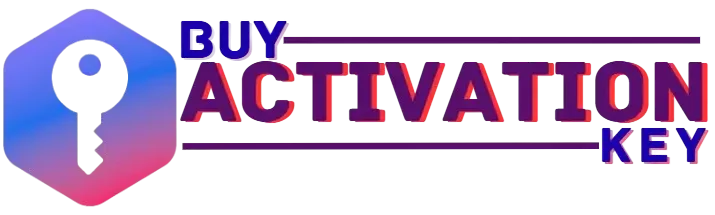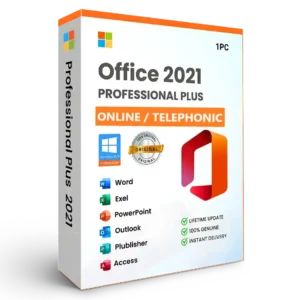A Step-by-Step Guide to Installing Windows 10 Pro on Your PC
Introductions
Windows 10 Pro continues to be a preferred operating system for professionals and businesses in 2025, thanks to its stability, compatibility, and advanced features. Designed for power users, Windows 10 Pro offers enhanced security, seamless multitasking, and productivity tools that support both small business environments and enterprise-level operations. Despite the release of newer versions like Windows 11, many users still rely on Windows 10 Pro for its familiar interface, reliable performance, and broad compatibility with legacy software and hardware.
One of the key reasons behind its ongoing popularity is the ease of setup and use. Whether you’re upgrading from an older system or setting up a new device, learning how to install Windows 10 Pro is straightforward with the right guidance. Additionally, users can access the official Windows 10 Pro download from trusted sources, ensuring they get genuine software with full support. For those requiring the most robust version, the Windows 10 Professional 64 bit download is ideal, offering enhanced processing power and memory support for demanding applications.
As users and IT professionals continue to value reliability and performance, Windows 10 Pro remains a top choice in 2025 for getting work done efficiently and securely.
What You Need Before Installation
Before you begin installing Windows 10 Pro, it’s important to gather all the necessary tools and ensure your system meets the minimum Windows 10 Pro system requirements. This includes a 1GHz or faster processor, at least 2GB RAM for 64-bit systems, and a minimum of 20GB of hard disk space. For better system responsiveness, use a video card that supports DirectX 9 or later and is equipped with a driver based on the WDDM 1.0 specification or above.
To proceed with installation, you’ll need the official Windows 10 Pro ISO download 64 bit, which can be obtained directly from the MS website. Make sure to download the correct version that matches your system architecture.
Next, prepare an 8GB or larger USB drive to create your Windows 10 Pro USB installer. You can use MS’s Media Creation Tool to make the USB bootable and ready for setup. Finally, have your Windows 10 Pro product key ready, as it will be required during or after installation to activate the operating system.
Having all these components in place ensures a smooth and successful installation process, whether you’re setting up a new PC or upgrading an existing one.
Step-by-Step Guide to Getting the Windows 10 Pro ISO File
To ensure a secure and smooth installation, it’s crucial to get your Windows 10 Pro ISO file download directly from MS’s official source. Visit the MS Windows 10 download page to access the latest version of the operating system. This page provides both the Media Creation Tool and direct ISO download options.
For most users, the easiest and most recommended method is using the Media Creation Tool. Once the tool is downloaded, launch it and select the option to make installation media, such as a USB stick, DVD, or ISO file, for use on another PC.Then, select your desired language and Windows edition.Windows 10 Pro is available in different system architectures, including 32-bit, 64-bit, or a combination of both. This ensures you get the appropriate Windows 10 Pro setup download for your system.
If you prefer not to use the tool, you can also find direct links on the same page for Windows 10 Professional ISO 64 bit download and 32-bit versions. These ISO files can be used to create bootable USB drives or burned to DVDs for installation.
Always make sure you’re downloading from trusted sources like MS to avoid corrupted files or security risks. With the correct ISO in hand, you’re one step closer to installing Windows 10 Pro and unlocking its powerful features for professional use.
How to Create a Bootable USB for Windows 10 Pro
Creating a bootable USB is a crucial step to install or reinstall Windows 10 Pro on your PC. Whether you’re setting up a new system or performing a clean install, a bootable drive ensures that the Windows 10 Pro installation media is ready and accessible during setup. You can use tools like Rufus or MS’s Media Creation Tool to easily create bootable USB Windows 10 drives.
Method 1: Using Media Creation Tool
- Download the Media Creation Tool from MS.
- Insert an 8GB or larger USB drive into your computer.
- Launch the application and choose the option to prepare installation media, such as a USB stick, DVD, or ISO file, intended for use on a different computer.
- Open the program and pick the option to generate installation media—whether it’s a USB drive, DVD, or ISO file—for use on a different computer.
- Select USB flash drive as the media type.
- Click Next, choose your USB drive, and the tool will automatically download and create the bootable USB Windows 10 Pro.
Method 2: Using Rufus
- Download Rufus and launch the program.
- Insert your USB drive (8GB minimum).
- Under Device, select your USB.
- Under Boot selection, click Select and browse to the Windows 10 Pro ISO file download.
- Use the default settings (Partition scheme: MBR, Target system: BIOS or UEFI).
- Press the Start button and allow Rufus some time to prepare the bootable USB drive.
Both tools are effective, but Rufus offers more customization for advanced users. Once complete, your bootable USB Windows 10 Pro is ready for use—just plug it in, boot from USB, and follow the on-screen instructions to install Windows 10 Pro.
Windows 10 Pro Installation Steps
Once you’ve created a bootable USB, you’re ready to begin the Windows 10 Pro install from USB. Follow these step-by-step instructions to complete the installation process smoothly:
Step 1: Plug in the Bootable USB
Insert your bootable USB drive containing the Windows 10 Pro installation media into your PC.
Step 2: Restart and Enter BIOS Settings
Turn your computer off and then back on, quickly pressing the key that opens the BIOS setup (common keys include F2, F10, F12, ESC, or DEL, depending on your PC brand). Within the BIOS settings, find the Boot Order or Boot Priority menu and make sure your USB drive is listed first to boot from.
Step 3: Start the Installation
Your PC will boot from the USB. You’ll see the Windows logo show up, and then the installation screen will load. This is where the Windows 10 Pro setup begins.
- Choose your language, time format, and keyboard input, then click Next.
- Click Install Now to start the process.
Step 4: Enter the Product Key
When prompted, enter your Windows 10 Pro product key. If you don’t have it handy, you can skip this step and activate Windows later.
Step 5: Select the Edition and Installation Type
Select Windows 10 Pro as your edition (if prompted). Then choose the installation type:
- Upgrade: Keeps files, settings, and apps.
- Custom: For a clean install—ideal when starting fresh.
Step 6: Choose Partition and Install
Choose the disk or partition where you wish to install Windows. If you’re doing a clean install, delete existing partitions, create a new one, and click Next.
Step 7: Let Windows Install
Windows will now copy files and install the system. Your PC may restart several times. After installation, follow the on-screen prompts to configure settings, create a user account, and finalize setup.
By following these detailed Windows 10 Pro installation steps, you’ll have your system up and running quickly and efficiently, ready to deliver powerful performance.
How to Activate Windows 10 Pro (200–250 words)
After completing the installation, the next crucial step is to activate your operating system using a valid Windows 10 Pro activation key.Activating Windows verifies that your software is authentic and enables you to receive all updates and features without restrictions.
Windows 10 Pro can be activated using one of two primary methods:
- Using a Digital License
If you previously upgraded to Windows 10 Pro or linked your digital license to your MS account, activation will happen automatically when you sign in and connect to the internet. - Using a Product Key
If you’re installing Windows 10 Pro for the first time, you’ll need to enter a valid Windows 10 Pro license key. This can be done during installation or after by going to:
Go to Settings, then select Update & Security, followed by Activation, and click on Change product key.
Where to Find Your Activation Key:
- Retail Purchase: Printed on the product packaging or sent via email.
- Digital Purchase: Found in your confirmation email or your MS account.
- Preinstalled OS: Often embedded in the BIOS/UEFI of the device.
If you don’t have a key yet, you can buy Windows 10 Pro product key from a trusted source like BuyActivationKey.com, which offers 100% genuine and instant delivery.
Activating your system with an authentic key not only secures your data but also ensures compliance with MS’s licensing terms—keeping your PC running efficiently and securely.
Troubleshooting Installation Errors
While installing Windows 10 Pro, you may encounter some common issues like Windows 10 Pro install error, USB not booting, or activation problems.Many of these issues can be fixed by following some straightforward steps.
If your PC doesn’t boot from the USB, double-check your BIOS settings. Make sure your USB drive is prioritized as the first boot option, and disable Secure Boot if your system requires it. Some older systems may require switching the boot mode from UEFI to Legacy.
During the installation process, you might face errors when you try to install Windows 10 Professional 64 bit. Make sure your installation media is correctly created and not corrupted—recreate the bootable USB if needed using the Media Creation Tool or Rufus.
If you get a Windows 10 Pro activation error, verify that your product key is valid and corresponds to the correct Windows edition. Sometimes, activation servers may be temporarily unreachable—retry after some time or use the Windows Activation Troubleshooter found in Settings > Update & Security > Activation.
For further assistance, MS offers comprehensive support at support.ms.com/windows, including guides and community forums to help resolve most installation and activation issues efficiently.
List of Windows 10 Product Keys & License Types (Related to Windows 10 Pro & Home
Windows 10 Pro License Key Types:
-
Windows 10 Pro License Key (Retail)
-
Windows 10 Pro OEM Key
-
Windows 10 Pro FPP (Full Packaged Product) Key
-
Windows 10 Pro Digital License Key
-
Windows 10 Pro Activation Key (Online Activation)
-
Windows 10 Pro USB FPP Installer with License Key
-
Windows 10 Pro Retail Box Key
-
Windows 10 Pro Key Code (Instant Delivery)